Missing videos in Wine / Proton

If you encounter missing videos e.g. by seeing a black screen and only hearing sound or by looking at a test image here is what you can do.
On this page you'll find steps required for Steam, Bottles and Lutris.
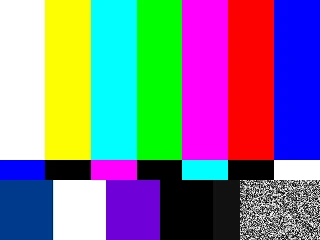
Steam
If you play your games via Steam you can install alternative Versions of Proton with additional multimedia codec support. To ease up the setup we recommend also intalling ProtonPlus or ProtonUp-Qt.
- Install ProtonPlus / ProtonUp-Qt
- Open the installed application
- Select the Launcher you run your game with. In our case this is Steam
- Open the GE-Proton section
- Install the latest version
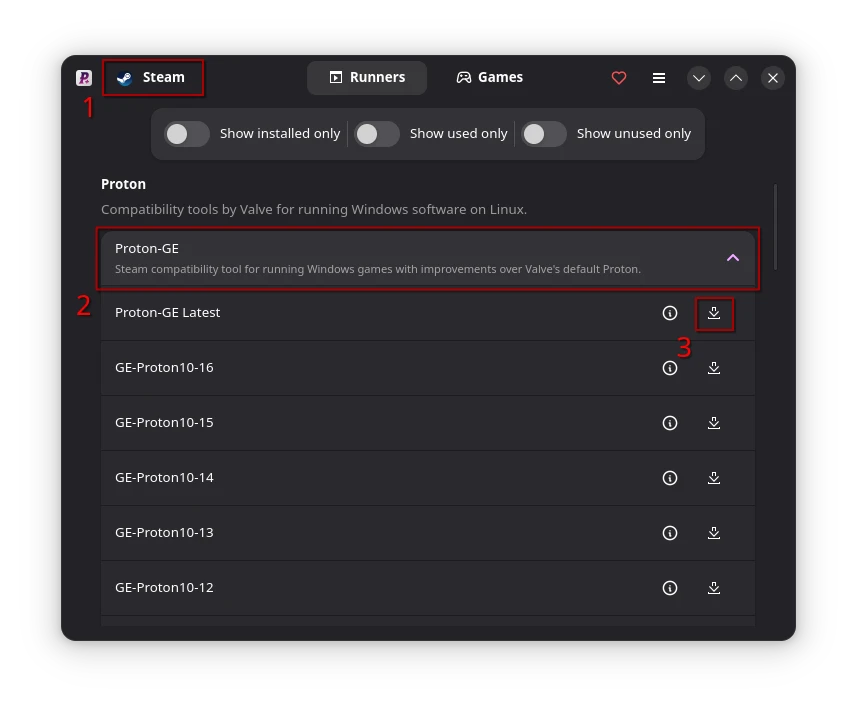
- Restart Steam (or the Launcher you have installed GE-Proton for like Lutris or Bottles)
- Set GE-Proton as the runner to run the game with
Set GE-Proton as game runner
- Right-click the game in your library
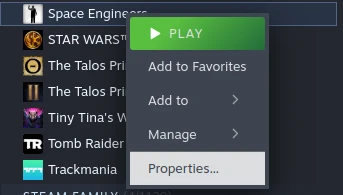
- Choose Properties
- Navigate to Compatibility
- Enable (if not already) Force the use of a specific Steam Play compatibility tool
- Select the newly installed Proton
- Run the game and see if it has fixes the issue
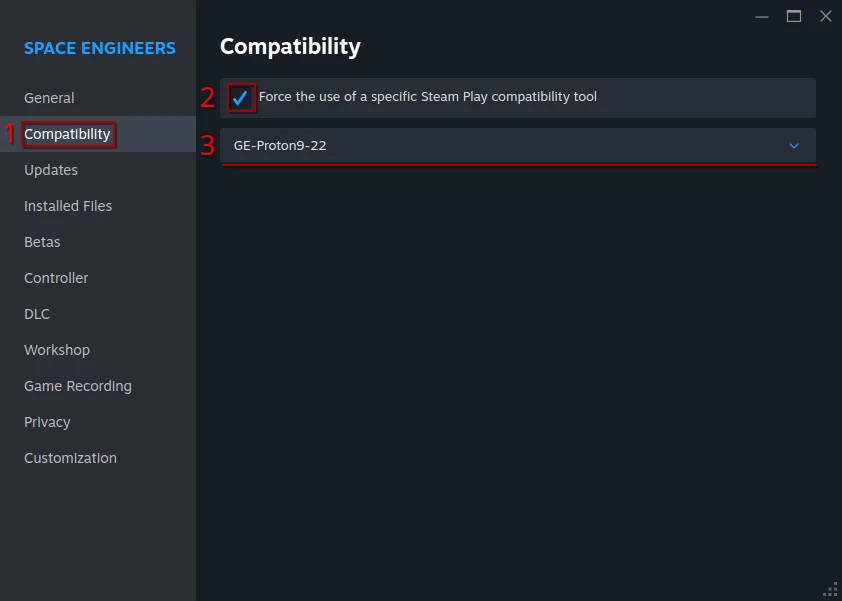
Note: We do not recommend to set GE-Proton as default for all games as it might introduce other regressions over Vavles Proton.
Bottles
Unlike with Steam you do not have to use extra Tools to install additional versions of Wine for Bottles. If you encounter issues with missing videos in a game add GE-Wine from within the application and set it as the runner for the environment your game runs with.
- Click on the Hamburger menu at the top right of the main UI
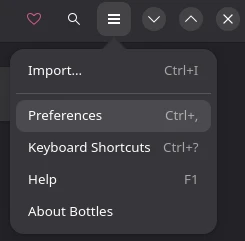
- Select Preferences
- Navigate to Runner
- Open the GE-Wine section
- Install the latest version
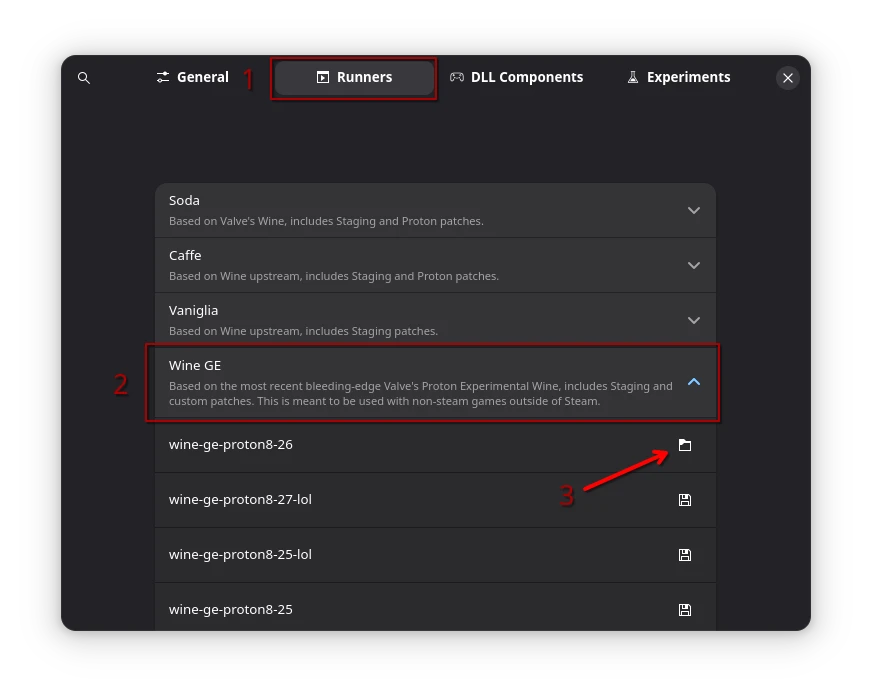
After Bottles has downloaded and installed the new runner navigate back to your Bottles environment and set the newly installed GE-Wine as the environment runner.
- Enter the Environment
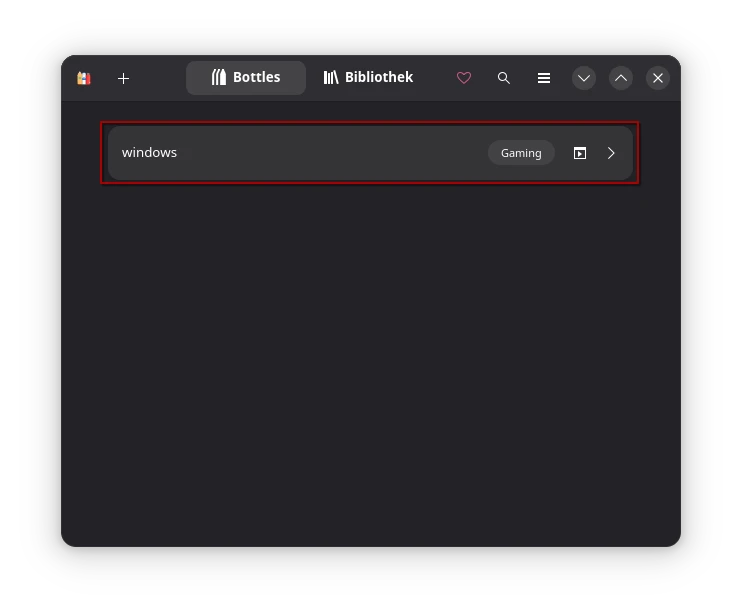
- Click on Settings
- At runner chose GE-Wine
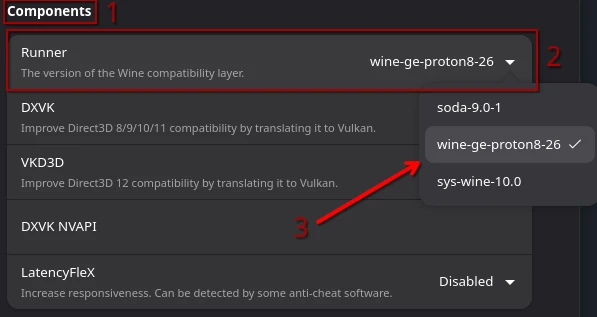
Then launch your game and check if the issue was solved.
Lutris
For Lutris there is no external application needs as well to install additional versions of Wine. You can install those from within Lutris itself.
Add GE-Wine vie the runner manager and configure the game to use the newly installed version of Wine.
- Open Lutris
- Click on the hamburger menu in the top right
- Select Preferences
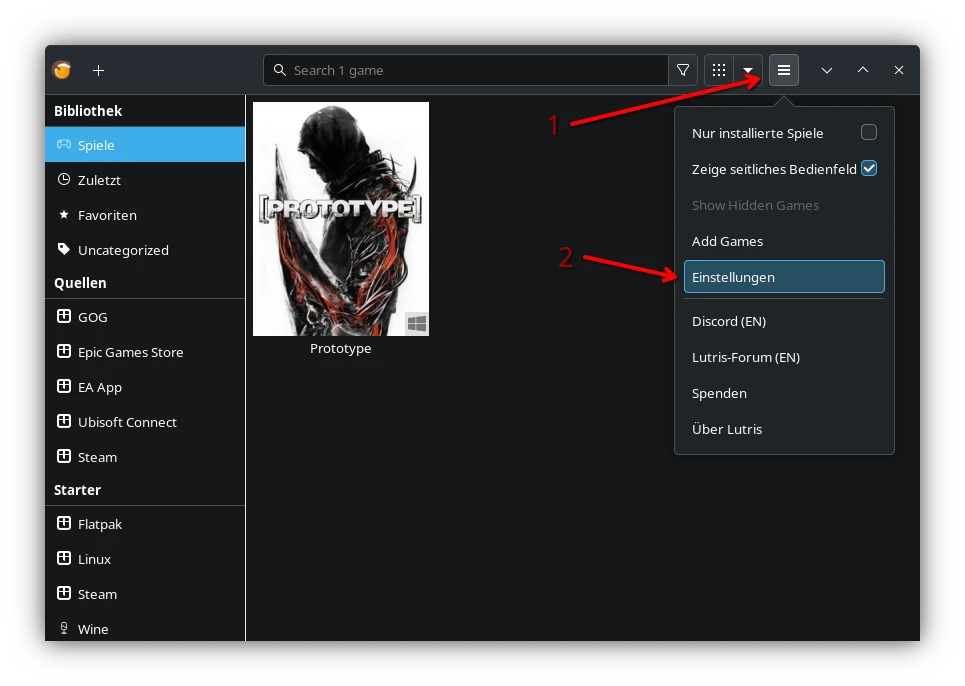
- Afterwards navigate to Runners
- Scroll down until you read Wine
- Click on the little package icon
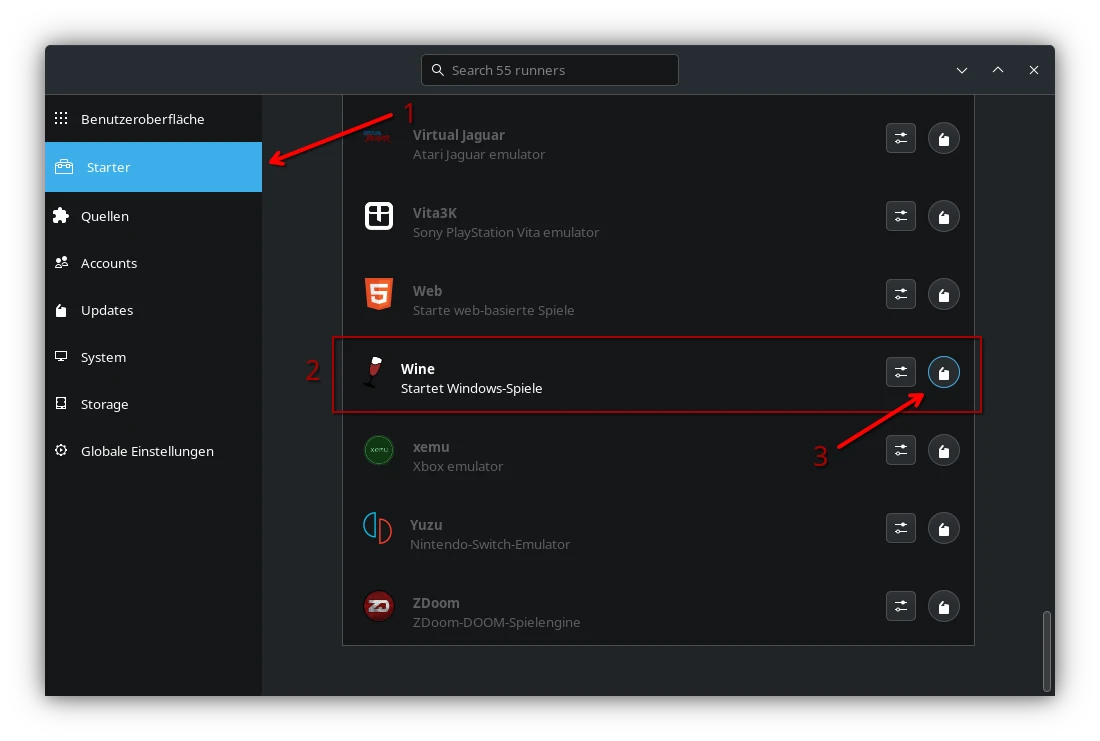
- Search for Wine-GE and install it
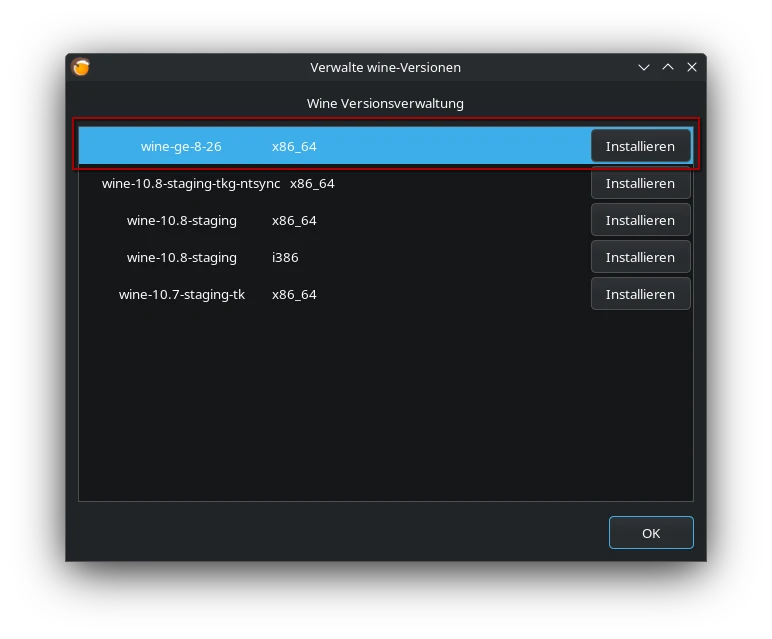
- Chose your game in the library
- Click on the little arrow next to the Play-Button
- Navigate to Configure
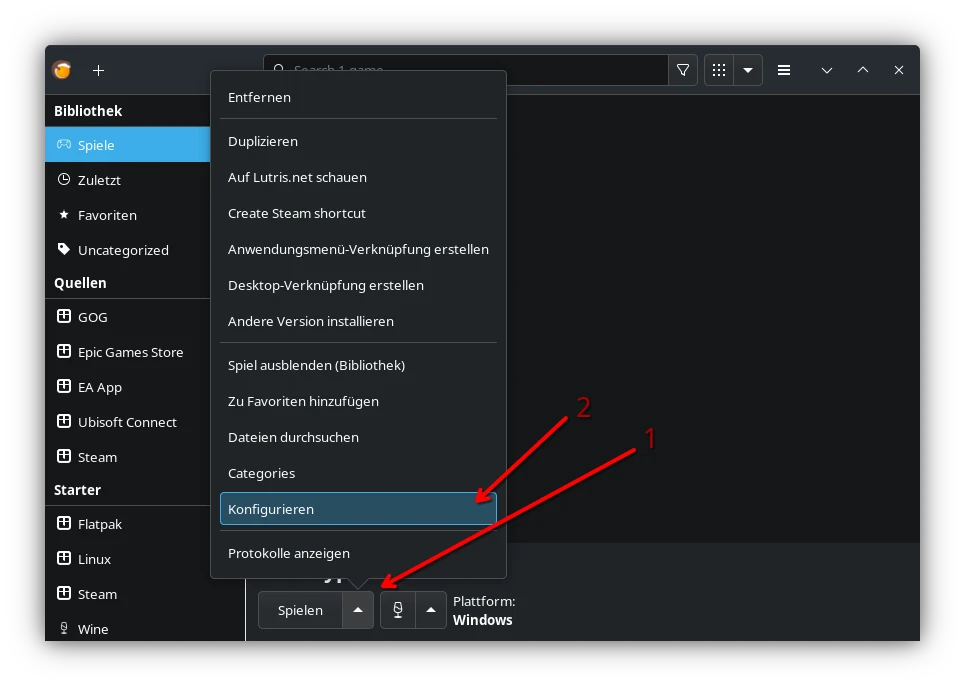
- Switch to Runner options
- Chose the previously installed Wine-GE
- Save
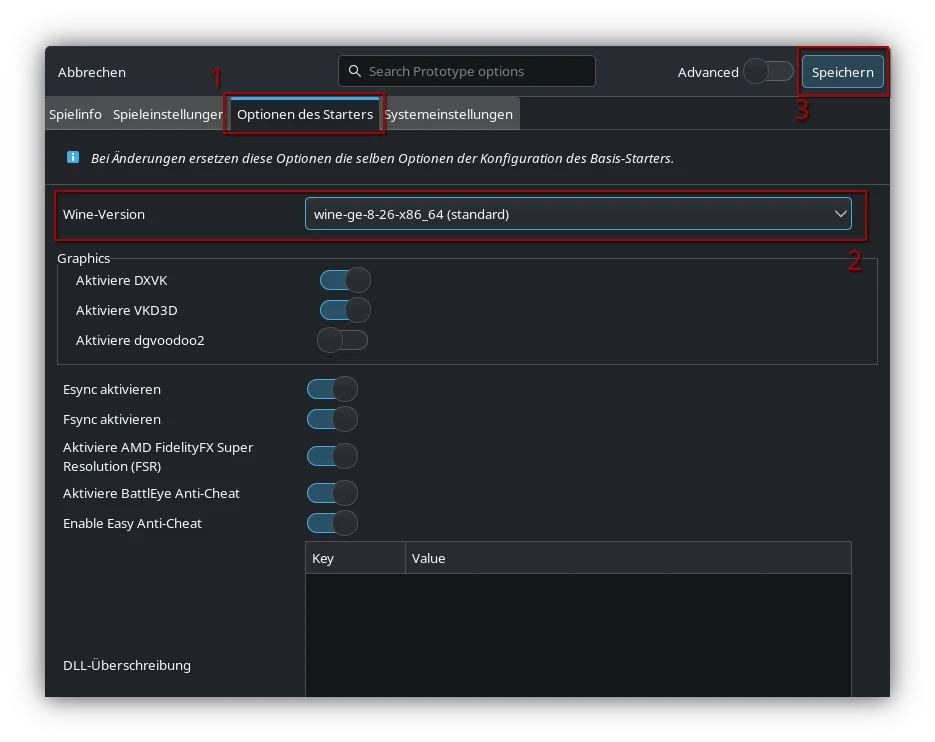
Launch your game and check if the issue was resolved.